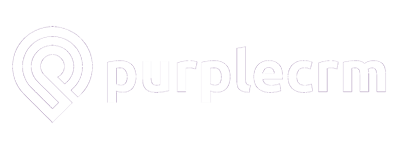At PurpleCRM, we’re always learning. Things change so fast that we’re constantly following new developments, new strategies and consuming classes and webinars. And so much learning happens through video nowadays.
Must Go Faster…
One of the things we hate is the amount of time that watching videos takes (wish everybody would have a transcript of every video).
So we always try to watch/listen at increased speed.
We’ll often go to 2x speed for general topics and drop that back to 1.75 or 1.5 for more technical subjects.
YouTube and Wistia
We love that YouTube and Wistia have toggles to let you increase the speed of videos.
For both of those, just look for the Settings (gear icon) toggle and click that. Then click Speed and then select the speed you want to view at.
Vimeo
So Vimeo does not usually have native functionality to increase the speed of video (Vimeo Pro or Business users can enable it but we don’t often see it). The way around that is to install an extension in your browser to support that.
We commonly use Chrome. So if you go to the Chrome Web Store, you will find a number of extensions that will help you control the speed of your Vimeo video.
Currently, we like the Vimeo repeat and speed extension. Once that is installed, you will see a button on the right side of your screen with a 1x in it. You just click that button and then enter the rate of speed you want the view the video. 2, 1.5, etc. and click OK.
If you use Firefox, there are a number of add-ons to do the same.
FB Version 1 – DON’T DO THIS IF YOU USE CHROME. (If so, go to FB Version 2 below)
So where else are we seeing a lot of video? Facebook of course. People are doing Facebook Lives and recording the video from that.
(This was actually the main impetus for this post as was a bit more technical to pull off.)
Well, the hard way to do this was to pull out Chrome Dev Tools by right clicking and choosing Inspect somewhere near the video.
Then you’d navigate to that video element, highlight is, switch to the console tab, add a line with this code
$0.playbackRate = X
(X being the playback rate you wanted to view at – 2 for 2x speed, etc.). So it took a while but it was worth it in the end.
You can also do the same in Firefox with some minor variations there…same code.
FB Version 2
So we happened to find another Chrome extension to take all that manual work out.
It is called Video Speed Controller in the Chrome Web Store.
If you install that, you’ll get an overlay at the top left of your Facebook video. When you hover on it, you can increase the speed there and it will adjust instantaneously.
Watch More in Less Time
So there you go.
Depending on your browser, there are some tools and techniques to allow you to consume video content at a much faster rate.
If you have other great tips and tricks, please share them in the comments!